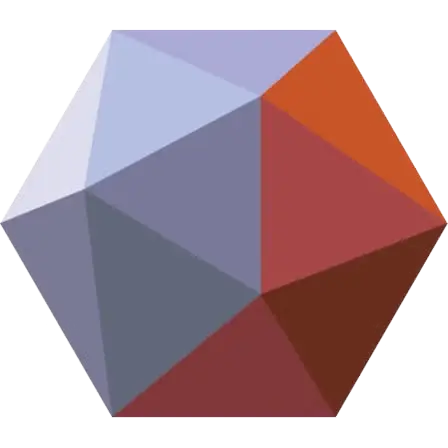
Meshmixer
Meshmixer is a free 3D modelling software that helps you to edit, fix, and get 3D models for 3D printing. It has tools to make changes like hollowing out models, closing holes, and fixing mistakes.
Available for
You can also shape models using different brushes and easily combine models by dragging and dropping them. It helps prepare models for 3D printing by cutting them into layers, adding supports, and fixing common problems. Even though Autodesk stopped updating it in 2021, Meshmixer is still available and useful for people who love 3D printing, designers, students, and anyone working with 3D models. It’s great for 3D printing but can also be used for other 3D design work.
What is Meshmixer?
Meshmixer is a free 3D modelling software, designed to help people work with 3D models. It’s especially useful for fixing models, changing their shapes, and preparing them for 3D printing. It can fix common problems like holes in the model, edges that don’t connect properly, and flipped surfaces, making sure the model is strong and accurate. You can also use it to edit by layer and shape models in detail, combine different objects into one, and simplify or improve designs. It helps check if a model is ready to be printed or not, add support structures, and adjust settings to make sure it prints correctly. Because of all these helpful tools, it is popular among 3D artists, hobbyists, and professionals who work in fields like design, engineering, and animation.
Key Features of Meshmixer
3D Measurements
Interior Tubes & Channels
3D Patterns & Lattices
- Mesh repair tools for fixing holes, non-manifold edges, and geometry issues
- Digital sculpting brushes like Smooth, inflate, and Grab tools
- Remeshing for uniform mesh density
- Extrusions, Offset Surfaces, and Project-to-Target-Surface
- 3D printing analysis tools to check model printability
- Automatic support generation for 3D printing
- Scaling and orientation adjustments for optimal prints
- Boolean operations for combining, subtracting, or intersecting models
- Dynamic modelling with real-time adjustments
- Symmetry and transformation tools for mirroring, rotating, and scaling
- Scriptable with custom scripts and plugins
- User-friendly, intuitive interface with customizable workspace
- Supports multiple file formats like STL, OBJ, PLY
- Compatible with software like Blender, ZBrush, and Fusion 360
- Real-time rendering for previewing materials and lighting
- Cross-section view to examine internal structures
- Free and open-source for hobbyists, students, and professionals
How to Use Meshmixer
It is a useful 3D modelling program that helps you edit, shape, and fix 3D models, which is great if you want to 3D print something. After you install it, you can easily open models in common file types like `.STL` or `.OBJ`. Once your model is open, you can change its shape by selecting different parts, making it bigger or smaller, rotating it to see it from different angles, and using sculpting tools like brushes to add or remove details.
It also help you fix problems with your model, like holes or rough edges, using the “Inspector” tool that automatically finds and fixes these issues. You can combine different models or cut parts out of them using special tools called boolean operations, and if the model is too detailed, the “Remesh” tool helps smooth it out. When you’re finished, you can save your model in the right format to 3D print it. Meshmixer is easy to use and has powerful tools, making it perfect for both beginners and people who are experienced with 3D modelling.
- You can import models in file types like.STL or.OBJ.
- You can select parts of your model to resize or rotate.
- Sculpting tools like brushes let you add or remove details.
- The “Inspector” tool automatically finds and fixes problems like holes or rough edges.
- Boolean operations help you combine models or cut parts out.
- The “Remesh” tool smooths out complex or detailed models.
- When you’re done, you can export your model for 3D printing.
- Meshmixer is easy to use with a simple interface.
- It has powerful tools that are great for both beginners and experienced 3D artists.
Devices Support Meshmixer
Meshmixer works on both Windows and Mac computers and makes it easy to create, edit, and fix 3D models. It runs well on desktops and laptops and has useful tools to help you fix mistakes, add details, and get files ready for 3D printing. With its simple design and features like automatic fixing and texture mapping, it’s great for hobbyists, designers, artists, engineers, and anyone interested in 3D printing. Whether you’re new to 3D modelling or experienced, Meshmixer makes it easy to design prototypes, sculptures, and detailed 3D prints.
Meshmixer For Windows
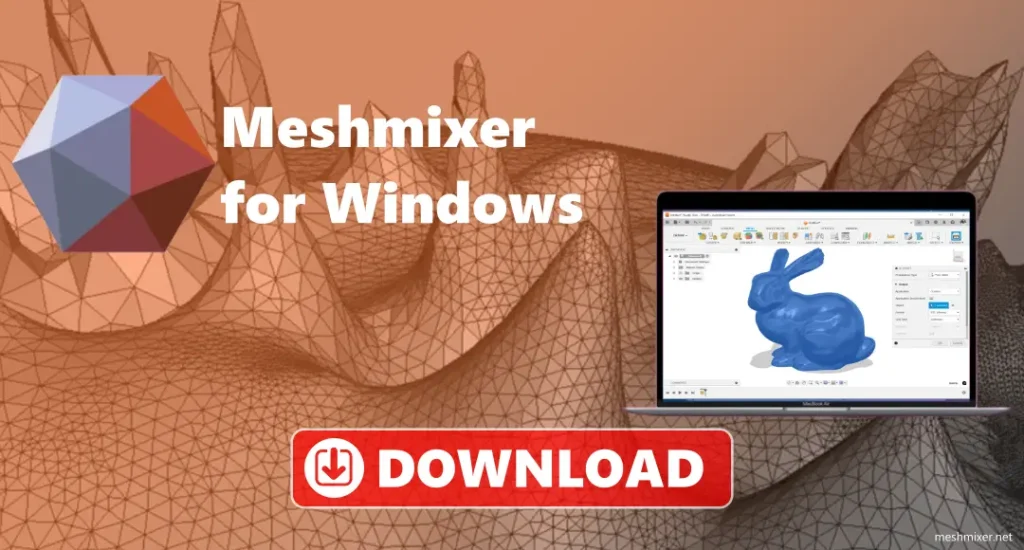
Meshmixer works on Windows desktop and laptop computers. It’s easy to use and helps you to create, edit, and fix 3D models. You can use it to correct errors, add details, and prepare 3D files for printing. The simple interface and helpful tools, like automatic repairs and texture mapping, make it popular with hobbyists, designers, and 3D printing fans. Whether you’re new to 3D modeling or experienced, it is a great choice for your projects.
Meshmixer For Mac
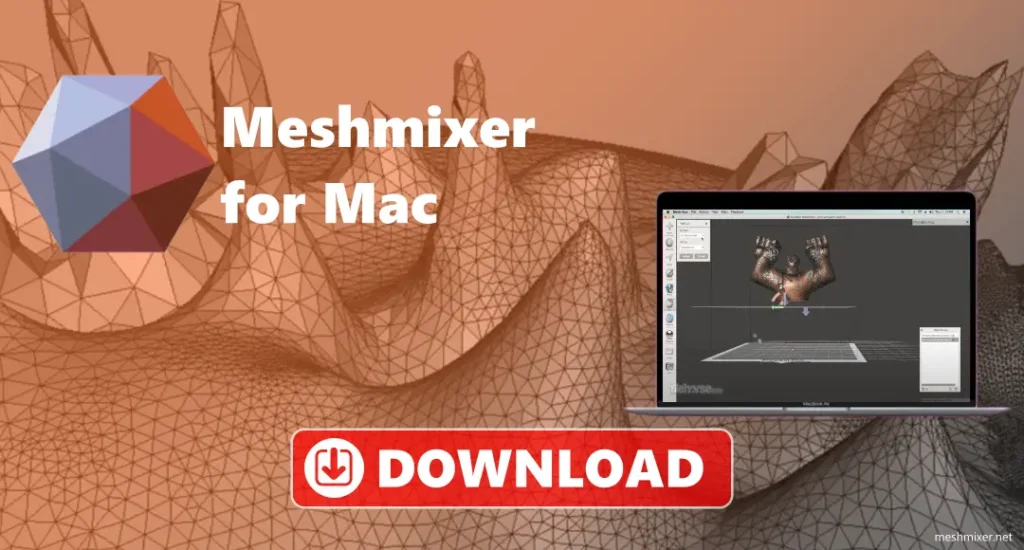
Meshmixer also works on Mac computers, including iMacs, and MacBooks. It has the same great features as the Windows version and runs smoothly on macOS. You can easily improve, and edit 3D models with its advanced tools. It’s perfect for artists, designers, engineers, and anyone interested in 3D printing or digital design. The easy-to-use layout and powerful features make it simple to design prototypes, sculptures, or detailed 3D prints.
How to download Meshmixer?
- Click the download button on our website.
- The file will start downloading. When it’s finished, go to your downloads folder to find it.
- Double-click the file to start the installation.
- Follow the on-screen instructions to complete the installation.
- After it’s installed, restart your device if required.
Basic Tools and Functions in Meshmixer
Import and Export: In Meshmixer, you can easily bring 3D models in and save them in different file formats like STL, OBJ, and PLY. To add a model, just drag and drop it into the workspace, and you can start editing right away. Once you’re done making changes, you can export your model in these formats, which is perfect for 3D printing. This makes it easy to use Meshmixer alongside other programs you might be working with, whether you’re making a new model from scratch or improving one you already have.
Transform Tools: Transform tools allow you to move, rotate, and resize your 3D model or certain parts of it. The Move tool lets you shift the whole model or parts of it along the X, Y, and Z axes (the 3 directions in space). The Rotate tool helps you turn the model around a certain point, while the Scale tool allows you to make your model bigger or smaller, or adjust certain parts to fit a specific size. The Mirror tool is useful if you want to make a symmetrical design by reflecting part of the model across one of the axes (X, Y, or Z).
Mesh Editing: Meshmixer offers several tools for advanced editing of your 3D model. The Merge tool allows you to combine two or more separate meshes into one single object. On the other hand, the Separate tool lets you break your model into different parts so you can edit them individually. The Bridge tool connects two parts of the model smoothly, and the Remesh tool can reorganize the mesh to make it more uniform and easier to work with. The Fill Hole tool automatically fills in gaps or holes in your mesh, so your model is solid and ready to print.
Analysis Tools: Meshmixer has tools to check your model for problems and make sure it’s ready for 3D printing. The Inspector tool scans your model for common issues like holes or bad geometry (like flipped faces or edges that don’t connect correctly). It can automatically fix these problems. The Make Solid tool turns a mesh into a solid object, which is important for 3D printing to make sure there are no gaps. The Overhangs tool finds areas of your model that may need support structures during printing, like areas with steep angles that can’t be printed easily on their own.
Export to 3D Printing Services: It allows you to easily send your model to 3D printing services. Whether you’re printing with a local 3D printer or using an online service, you can export your model directly from Meshmixer. This saves you from needing extra software and steps to get your model ready for printing.
Tips for Using Meshmixer Effectively
- Use Lasso or Brush to select parts of your model easily.
- Reduce the number of triangles in your model using “Edit” → “Reduce” to make it smoother.
- Fix errors in your model with “Analysis” → “Inspector”.
- Smooth rough areas using the “Brush” tool in Sculpt mode.
- Make thin parts thicker using the “Inflate” tool.
- Combine objects into one using “Boolean Union”.
- Cut out sections using “Boolean Difference“.
- Slice models into parts using “Edit” → “Plane Cut”.
- Check and repair holes or problems using “Analysis” → “Inspector”.
- Make models hollow with “Edit” → “Hollow” to save material.
- Add automatic supports for 3D printing with “Analysis” → “Overhangs”.
- Clean up rough edges with “Smooth Boundary”.
- Connect gaps between parts using “Edit” → “Bridge”.
- Make perfect mirror copies with “Edit” → “Mirror”.
- Add textures using “Sculpt” → “Stamps”.
- Create raised or engraved text with “Edit” → “Offset”.
- Save copies of your model before making big changes.
Troubleshooting
- Model Won’t Repair: Look for holes or messy edges, use the “Inspector” tool to fix them, fix problems manually, save the file in a supported format, and make sure the model is solid with no gaps.
- Colours or Textures Not Showing: Check if the file type supports textures (like OBJ), make sure the texture files are in the right folder, update Meshmixer, and restart the app.
- Models Won’t Import: Make sure the file is in STL or OBJ format, check if the file is not broken, try a simpler model, update Meshmixer, and restart the app.
- App Crashes or Freezes: Check if your computer is good enough to run Meshmixer, update your graphics drivers, make the model smaller, close other apps, and reinstall Meshmixer if needed.
- Model Looks Bad: Make the model simpler before exporting, check export settings, try exporting as a different file (like STL), make sure the model is solid, and update Meshmixer.
- The app is Slow: Reduce the details using the “Reduce” tool, close other programs, update Meshmixer, adjust settings to use less detail, and restart the app.
- Commands Not Working: Restart Meshmixer, check for updates, close other apps running in the background, reinstall Meshmixer, and update your computer’s drivers.
Conclusion
Meshmixer is a free 3D modelling program that helps you edit, fix, and get models ready for 3D printing. It has many tools to repair problems, like closing holes, fixing rough edges, and making things smoother. You can also change the shape of models, combine different parts, and check if they are good for 3D printing. It works with many types of files, so you can use it with other programs. Meshmixer is perfect for both beginners and experienced users who want to create or fix 3D models for printing or design.